How Do I Change My Ebay Password?
By now you’ve probably heard the news that due to a security breach eBay wants you to change your password.
If you’re like me, you haven’t changed your eBay password in at least 10 years. My twitter feed was filling up with people asking how to change their eBay password, so I figured I’d create a quick guide to changing your ebay password.
How to change your ebay password in 3 steps
Step 1: Login and click on on your name in the upper left. Then select “account settings”
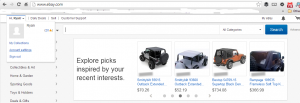
Step 2: Click the “personal information” link. 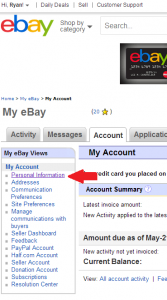
Step 3: Click the “edit” link next to the password row.
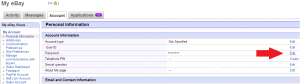
Pro Tip: You can also edit your 10 year old eBay username on this same page.
That’s it! You’ll probably have to create a security question if you haven’t changed your ebay password in a few years (I had to.) Remember to choose a safe password with a mix of characters and numbers and not actual words. The same goes for your security question: don’t choose an answer that’s public record (like the street you grew up on or the school you went to.)
Update about the eBay hack
The hacked information contained username/password/email/address/phone/DOB so it should go without saying that if you used the same username/password or email/password combination on ANY other site, you should change those immediately.
The hacked information is already for sale (you can find it here. ) One interesting note is that your personal account information is literally only worth $0.000005138 USD.
